Joey Tuason: Data Science Portfolio

Data science and programming enthusiast with passion to explore Machine Learning models
Currently working as an actuary
An advocate for the WFH movement -- I believe this is the future
Never (and never will be) a boomer
View My LinkedIn Profile
CREATE YOUR GITHUB PAGE
It is useful to create one since github also serves as repository for your projects. Let me know if you have issues following the instructions below.
1 Create A Github Account
Go to github.com and create a new account.
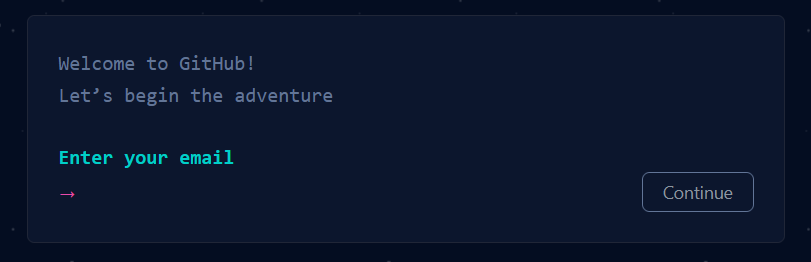
Choose your username wisely since this will be your url for your page: username.github.io
2 Create A Repository, Use Username for Name
Click the ‘+’-sign and create the repository.
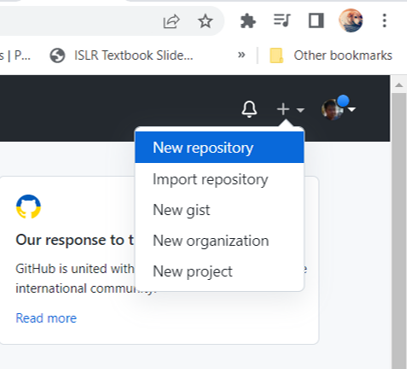
For repository name, use username.github.io. Disregard mine below since my github page already exists.
Click ‘Create Repository’ once done.
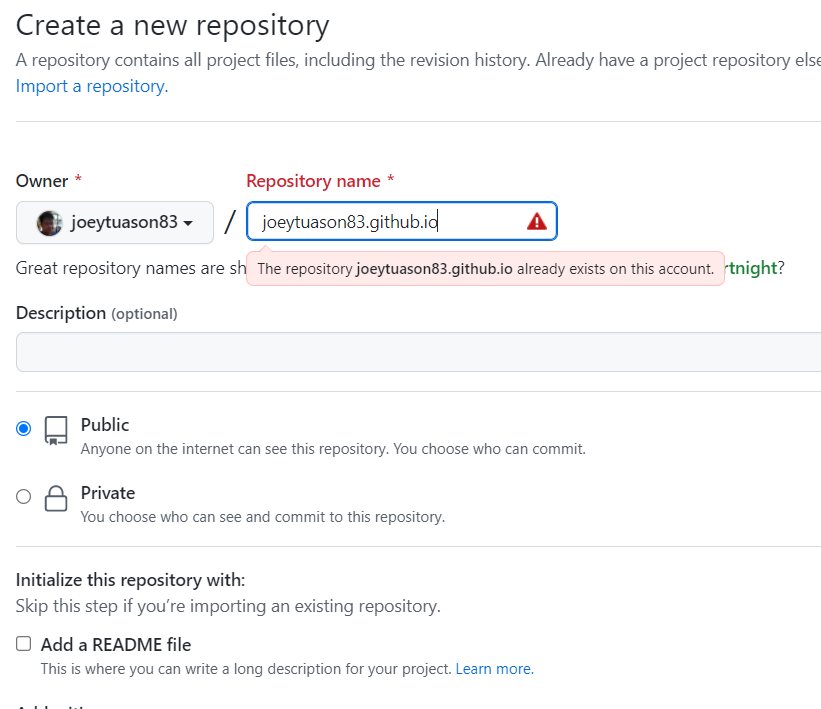
3 Download Base Template (Minimalist)
Click here to go to the github page that we will download our layout.
Once in the link, download all files as zip.
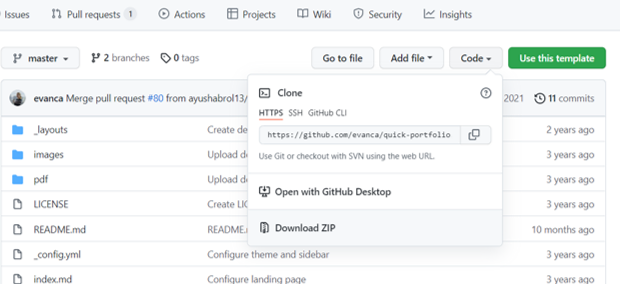
Unzip all in your computer and load this to your repository.
Once you drag your files, click ‘Commit changes.’
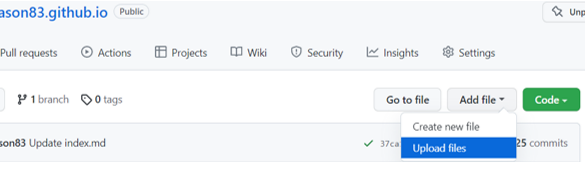
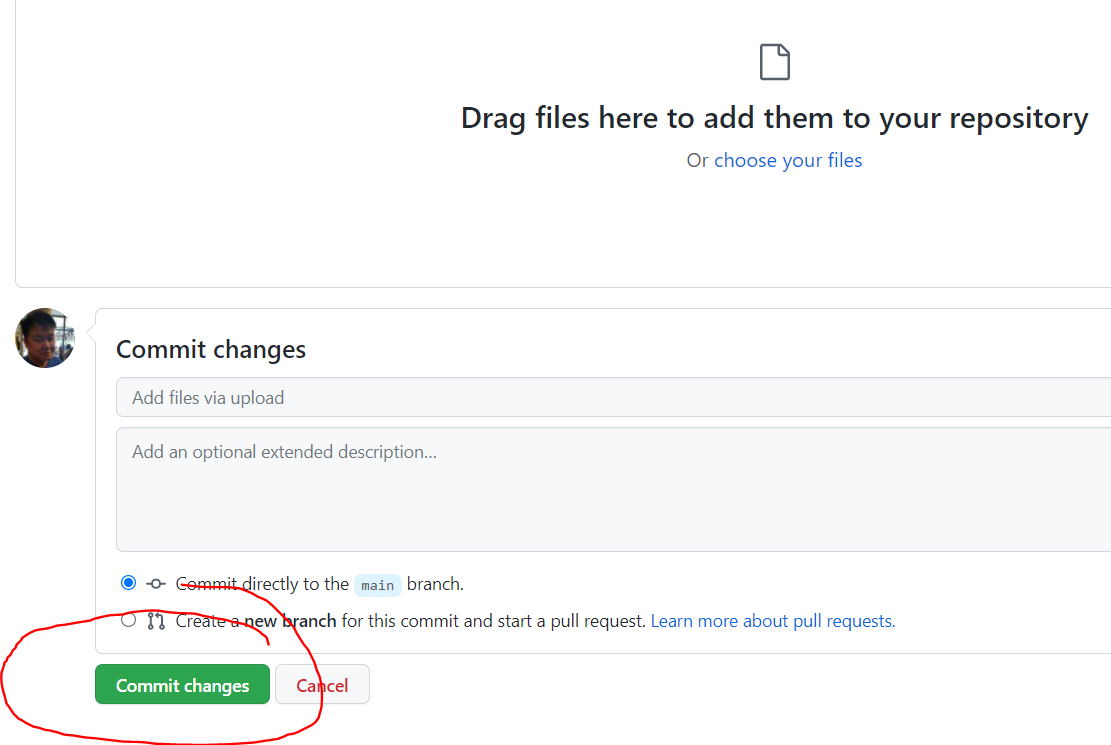
4 Modify the Critical Files: _config.yml, index.md and layouts/default.html
__config.yml = this is the leftside pane of your page; modify to put in your picture, title page, description and linkedin page; just replace the words (if you know HTML you can add more flare to this)
index.md = this is the rightside pane of your page; this is where you link your project; uses Markdown language (similar to Jupyter notebook)
layouts/default.html = you may delete/edit the following:
lines 29-31:

line 50:

5 Publish
You would only do this once since you need a homepage before publishing in github: either index.html or index.md. If you’re familiar with HTML, you can make your page .html. Personally I find markdown much easier to do so I use .md.
On your repo page, click Settings.
Click Pages on the left side.
Ensure that the source have Branch: main and Folder: root. Then save.
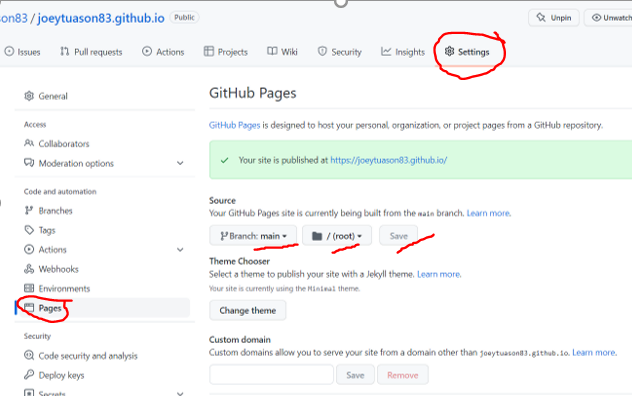
6 Your username.github.io Is Done!
You might want to give it a few minutes since it doesn’t load your changes automatically.
7 Linking Your Project to Github Page
Similar to Jupyter notebook, we enclose the link in the parenthesis. But to get the link of your project, go to your ipynb notebook in your repo.
Use the link that will be generated by the ‘Copy permalink’ selection.
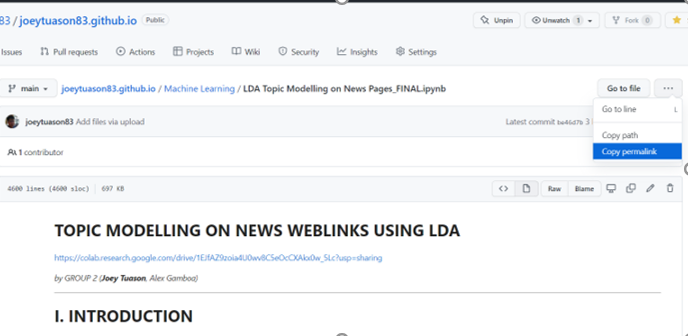
8 Creating a Subpage (for .md Users)
Update your config file to ensure that the Jekyll package is loaded.
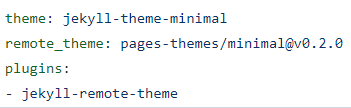
Create your .md file. For example:

However, type it as .html in your link not .md. Jekyll renders the markdown files as html automatically.

If you didn’t update your config, it will download the .md file.